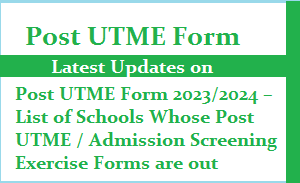How To Access JAMB e-facility Login Dashboard 2023/2024 Portal For UTME & Direct Entry Candidates (ALL The YEARS)
Times has changed, no one wants to go to a cybercafe or a business center to login their JAMB e-portal dashboard or check their results again, so the need for learning how to easily navigate JAMB’s E-facility portal has increased. This exclusive article is designed to help you seamlessly navigate the portal for common task like checking your JAMB admission status, updating your profile, and creating an account etc. Now stay with us to the end of this step by step guide.
Understanding the JAMB E-facility Portal
JAMB E-facility Portal
The JAMB E-facility portal was set up by the management of the Joint Admission and Matriculation Board as a virtual gateway that allows candidates to have easy control over their academic endeavours. It allows users to check exam results, monitor admission status, update personal profiles, and even create accounts. All these for free.
It has ease the process of verifying one’s JAMB admission status, devoid of the once common stress that accompanied the process of going to a cybercafe. This portal has drastically reduced the expected long queues in various Jamb centers as well as the too much paperworks that used to be involved. This portal stands as a beacon of convenience, giving candidates the freedom to engage with JAMB-related tasks with ease, right from the comfort of home.
Now you know that you can be able to log into the JAMB e-portal with just your mobile phone at the comfort of your home, let’s take a look at the processes involved and how to navigate the portal.
Recommended: JAMB Login With Only Registration Number 2023 Portal
A Step-by-step Guide on How To Access JAMB E-facility Portal
Stable internet connections and a compatible web browser are the two most important tools required to achieve this objective. This simple listed and clearly explained steps will guide you on how you can use your web browser to access the url as well as how to navigate the portal. Without any delay let’s get started with it.
Step-by-Step Guide:
Choose A Browser: Chrome is the recommended for an Android phone, and Apple’s Safari for iPhones. Chrome and Edge are better options if using laptops like Dell, hp, Lenovo, Thinkpad etc except from MacBook by apple that always have a default Safari which is recommended as well. Edge is the most recommended for any laptop running on the Windows operating system, though Chrome is the most used due to its versatility and army of extensions. Note that these are just our recommendation, it’s ideal to use what’s best and what works for you. Some people have different priorities like security, ads blockage, speed etc. There are other browsers as well that can be useful like Opera web browser, DuckDuck, Firefox, Thor, Phoenix browser etc, You can test any and see which you like best.
Now you’ve chosen and launch your web browser, let’s move over to the next step.
Enter the portal url: You will be provided with an area in your chosen web browser on where you will enter the websites url you want to reach. confidently type in http://jamb.gov.ng which is the official URL for the JAMB E-facility portal. It is this url that will lead you to access the JAMB E-portal.
Homepage Arrival: Once the portal’s homepage has loaded up, you will be greeted with a user-friendly interface by JAMB designed to guide you through your tasks. You may take a moment to skim through the homepage to understand more about what and what not the E-facility can offer you, but if there will be no need to that, you can just move over to the next step.
Spot the Login/Signup Point: While exploring the homepage, you will likely come across a label like “Login” or “Access Portal” depending on the device you are accessing it through. It’s ideal to keep an eye out for something of such as JAMB may update their website, but the information will likely still look alike. You’ll be beckoned to enter your details, and that’s where the next step is to continue.
Provide Your Credentials: Click on the access or Login option you’ve identified. You will be directed to a page where you’ll need to enter your login credentials (details). This typically involves inputting your registered email address and the secure password you created during the account creation process. Don’t forget to crosscheck and ensure that the details you’ve provided are correct and correlate with same you used in the account creation process as well. You may want to check our other articles on How To Change your JAMB e-portal Password if you’ve forgotten yours. Now you’ve logged in, let’s continue.
Navigate with Ease: Once you’ve successfully logged in, the rest thing will look pretty easy from there cause it all directs one section to the other. You may like to check the portal’s menu and select various services, and carry out tasks like checking your exam results, monitoring your admission status, and updating your personal profile like you do on social media.
Importance of a Stable Internet Connection and Supported Browsers:
it’s crucial not to underestimate the importance of this, especially if you want to have a smooth experience when using the JAMB e-portal. Given the heavy traffic and numerous requests to the JAMB server, you can expect the response time to be somewhat sluggish. However, having an unreliable internet connection should not compound the existing challenges, so it’s advisable to strategize accordingly.
Ensure you purchase enough mobile data plan that will carry you through the process as much as you will stay on the portal. 200mb will be a good start, but if you can afford more it’s better you do. Also to avoid network issues and fluctuation, it will be better you have two different mobile network source so you can have the option of switching between cariers when one is down. That way, you are preparing for uncertainties which is a very logical attitude anyone surfing the web should cultivate.
In our African setting, it’s important to consider your choice of web browser as it greatly affects the speed and overall user experience. Chrome, although a bit slow, offers the best experience for mobile phones. While some other browsers may bombard you with ads, Opera comes with a handy ad blocker, and it’s designed to be fast, making your online journey smoother. For those using Windows laptops, Microsoft Edge is a sleek and fairly speedy option. Select the one that aligns most with your preferences and promises a satisfactory overall experience.
Now you’ve known this information, go on and navigate the JAMB Portal now as you check your result, admission status and more. Remember that convenience is priority, and you should put into consideration anything that will give you a perfect experience and efficiency while carrying out simple online task as this.
You may want to rush quickly and try that, but before that, if this was helpful or you have any questions or uncertainties, you can just leave your questions and contributions and we’ll do our best to reply on time. Also subscribe to our weekly newsletter more latest contents and tips as this to help ace your academic endeavour.