How to Check Uploaded O’Level Results on JAMB Portal
Aspiring candidates seeking admission into Nigerian tertiary institutions are required to register and sit for the Joint Admissions and Matriculation Board (JAMB) Unified Tertiary Matriculation Examination (UTME). One of the requirements for the JAMB registration process is submitting O’level results.
The O’level results are crucial for the admission process as they serve as a prerequisite for meeting the minimum entry requirements of the institution of choice. In the past, candidates had to purchase scratch cards to check their O’level results. However, with the introduction of technology, the JAMB portal has made it easier to check uploaded O’level results.
In this article, we will discuss the steps on how to check uploaded O’level results on the JAMB portal.
Step 1: Visit the JAMB Portal
The first step is to visit the JAMB portal by typing in “www.jamb.org.ng” in the search bar of your web browser. This will take you to the homepage of the JAMB website.
Step 2: Log in to Your JAMB Profile
Once you are on the JAMB homepage, click on the “E-facility login” button, which is located at the top right corner of the page. You will be directed to a login page where you will be required to input your JAMB profile email and password. If you are a first-time user, you will need to create a JAMB profile by clicking on the “create an account” button.
Step 3: Access Your JAMB Profile
After you have logged in to your JAMB profile, click on the “Check Admission Status” button, which is located under the “Admissions” tab on the left-hand side of the page.
Step 4: Provide Your JAMB Registration Number
Once you have clicked on the “Check Admission Status” button, you will be directed to a page where you will be required to input your JAMB registration number in the provided space.
Step 5: Check Your Admission Status
After providing your JAMB registration number, click on the “Check Admission Status” button. This will display a page containing your admission status and other information such as your name, course of study, institution, and O’level results.
Step 6: Check Your Uploaded O’level Result
To check your uploaded O’level result, scroll down to the bottom of the page and click on the “Check O’level Result” button. This will display your uploaded O’level result, which will contain your grades in the various subjects.
How much does uploading Waec/Neco results on the JAMB portal cost?
As of today will cost about N500, depending on your location But regarding the costs associated with uploading WAEC/NECO results on the JAMB portal. It is advisable to check with JAMB or the respective examination bodies (WAEC/NECO) for the most up-to-date information regarding the fees and other requirements associated with uploading O’level results on the JAMB portal.
Conclusion
In conclusion, checking uploaded O’level results on the JAMB portal is a simple process that can be done in a few easy steps. By following the steps outlined in this article, candidates can conveniently check their O’level results without having to purchase scratch cards.
This is a step towards the digitization of education in Nigeria, making it easier for candidates to access their results and track their admission status.
If you find this pies of article helpful please, before you leave, share this post with your friends on Facebook, Twitter, and Instagram.
If you have any questions make use of our comment box below right now.
Related Post:
JAMB Login With Only Registration Number 2023 Portal
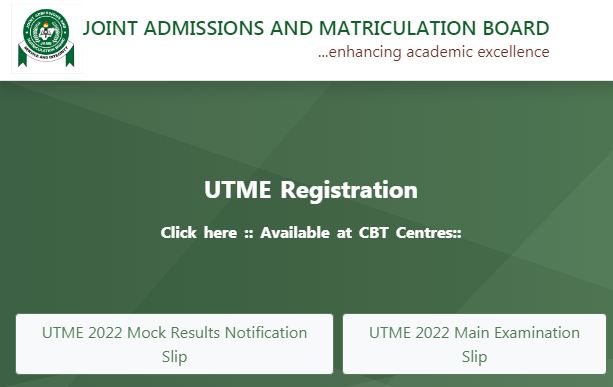


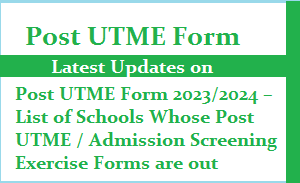



1 comment